Bluetooth headphones can sometimes cut out or disconnect intermittently when used with a Windows 11 device. Here are some steps you can take to fix this issue:
Check your headphones' battery level and make sure they are charged. Low battery levels can cause Bluetooth headphones to cut out.
Move your headphones closer to your Windows 11 device. Bluetooth signals can weaken if there are obstacles between the headphones and the device.
Try resetting your Bluetooth headphones. This can be done by turning them off, then on again, or by pressing and holding the power button until the light flashes.
Check for any interference from other Bluetooth devices. Turn off any other Bluetooth devices that are nearby and try using your headphones again.
Update your Bluetooth drivers on your Windows 11 device. You can do this by going to Device Manager, finding the Bluetooth device, right-clicking on it and selecting "Update driver."
Unpair and then repair your Bluetooth headphones with your Windows 11 device. Go to Settings > Bluetooth & devices > Bluetooth and find your headphones. Click "Remove device" and then "Add Bluetooth or other device" to pair them again.
If none of the above steps work, try resetting your Windows 11 device's network settings. Go to Settings > Network & internet > Status > Network reset and click "Reset now."
If these steps do not solve the issue, it may be a hardware problem with either the Bluetooth headphones or the Windows 11 device's Bluetooth hardware. In that case, you may need to contact the manufacturer or a professional technician for assistance.

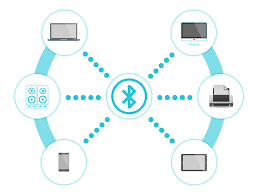





0 Comments